Use caution when building or editing a workflow. For further advice or to arrange training, contact your professional services consultant.
The HttpPutRequest activity can be used to make a PUT REST call to an authenticated Application Programming Interface (API) (for example: People - Create Person EBS service).
The HttpPutRequest activity is located in the REST section of the Tribal Toolbox.
The minimum requirements for the HttpPutRequest activity are URL and Payload.
This activity contains the following relevant properties.
| Section | This field | Holds this information... |
|---|---|---|
| Behaviour | FailIfNotSuccessful |
Whether the workflow must terminate if a successful response is received (for example: a 400 Bad Request error) - input true or false. The FailIfNotSuccessful property is set to false by default. |
| Inputs | Accept |
The accept header string value (for example: application/xml). The Accept property is set to application/json by default. |
| Authorization | The authorisation header. | |
| ContentType |
The content type header. The ContentType property is set to application/json by default. |
|
| PayLoad | The payload or content of the request (for example: a string containing JavaScript Object Notation (JSON) or Extensible Markup Language (XML) and so on). | |
| QueryStringParameters | The optional dictionary parameters (key/value string pairs) that will be automatically appended to the URL following the '?', separated by '&', with '=' inserted between the key and value. | |
| RequestApiHeaders | The Hypertext Transfer Protocol (HTTP) headers (for example: Authorisation, Accept and Content-type). | |
| URL | The REST Service Uniform Resource Locator (URL). | |
| Misc | DisplayName |
The title of the activity. The DisplayName property is set to HTTPPutRequest by default. |
| Outputs | ResponseContent | The output response, if any (for example: a string typically containing JSON or XML). |
| StatusCode | The HTTP response code that indicates the status of the call to the web service (for example: 200, 401, 404, 503). |
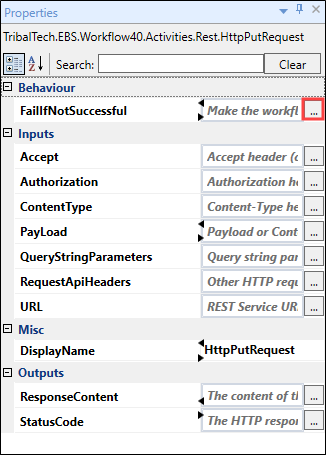
Clicking the ellipsis button adjacent to the relevant field opens the Expression Editor, where you can enter the relevant code in the Visual Basic (VB) format.
Refer to Build a Workflow for a video describing how this activity can be used in a workflow.